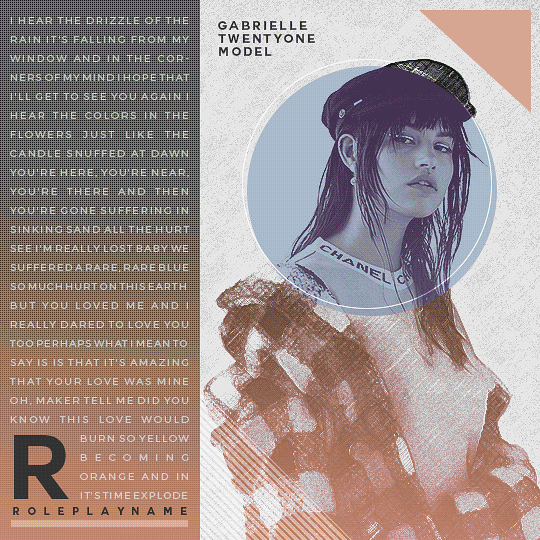ikilledtherpc:Character PSD #04 | TAKE ON MEA 540px graphic that gets its name from it looking more
ikilledtherpc:Character PSD #04 | TAKE ON MEA 540px graphic that gets its name from it looking more and more like A-Ha’s music video for Take On Me as I continued to make it. The psd is organized into folders and subfolders for your convenience and I also left a bunch of different, gradients & colorful little accents in the psd so if my math is right there are 3,024 different ways you can use the colors included. Of course, you’re free to make your own color palette too. This psd uses smart objects to add the sketch effects shown above, so if you’re unfamiliar with how to use smart objects, look under the cut for help.EXTRAS: — Comes with a two line option for that part on the bottom if your roleplay name is a little bit longer. (It’s initially hidden in the psd. Just hide the one line option and make the two line option visible instead.)— Fonts used are montserrat & couture— Please do not redistribute this psd or take bits and pieces of it to make your own. If used outside of the rpc, credit must be given.DOWNLOAD HERE Keep reading step oneWhen you open the psd, it will look like this. To edit the picture, open the character image folder.step twoNext, double click the thumbnail for the character imagestep threeIt’s going to open a new tab that ends in psb. Don’t panic! It’s supposed to do that.step fourPaste in the image you want to use right on top. You can resize or move it any way you want. Now, hit save! That would be ctrl + s for windows and command + s for mac.step 5other tipsThe great thing about smart objects is that you can go back and edit them later. You can return to the psb in step three, delete the picture you copy & pasted in, and hit save again to revert back to seeing the original image -- source link
Tumblr Blog : ikilledtherpc-deactivated202011.tumblr.com