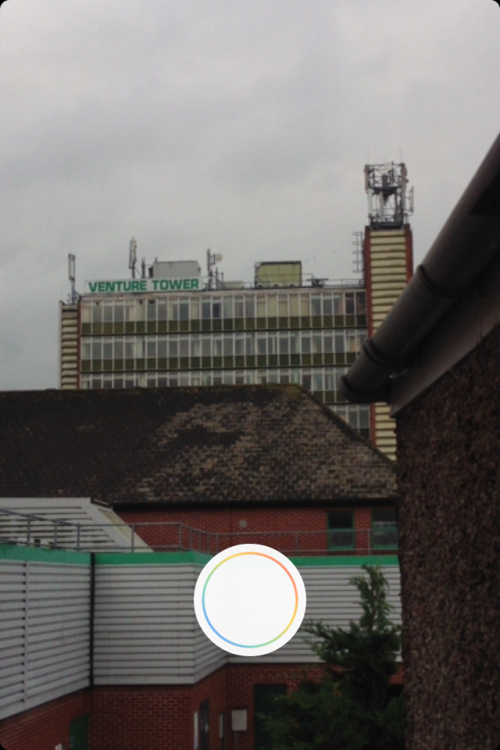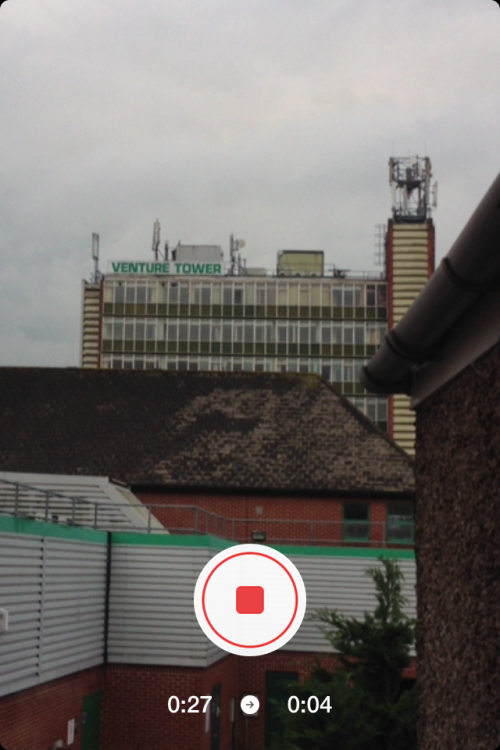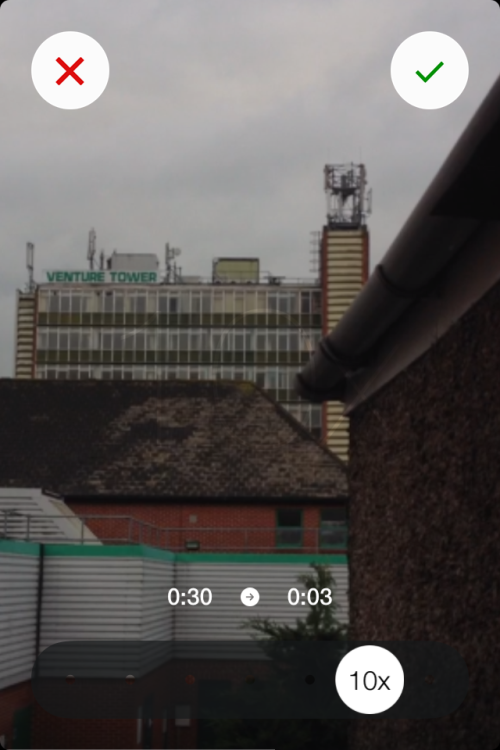Instagram has never worked on an app outside of its own, until today. They’ve outed someth
Instagram has never worked on an app outside of its own, until today. They’ve outed something called ‘Hyperlapse’, an iOS-only app which creates seconds-long time lapses out of minutes-long videos. It’s a very simple app for an extremely simple idea, and while it’s nothing to get too excited about, it’s still a rather nice app to tuck away on the fifth page of the Photography folder on your homescreen next to the ten-page Messaging folder and the 20-page To-Do List folder. This is not a replacement for your $15,000 camera kit… Firstly, here’s what Hyperlapse is not: a replacement for $15,000 video kits. I’ve seen a lot of websites and blogs, such as Mashable and Wired, saying that Hyperlapse is “like having expensive video camera gear in your pocket.” That’s entirely untrue. Those headlines can go in the same bin as the “after this, you’ll never need another note-taking app again” ones. …but it’s good at being what it actually is Here’s what Hyperlapse is: a quick and easy way for you to record faux-time lapses for speedy mobile sharing to Facebook and Instagram. And Twitter, of course, but there’s no blue bird icon sitting amidst the Share buttons after you’ve recorded with Hyperlapse. Facebook, who owns Instagram, probably just wants to freeze the competition out. Thank you for the mus— oh, nevermind When you open Hyperlapse, you’re welcomed by a few examples of time lapses presumably created within the app, such as some people dancing, some top-down views of a beautiful cloudy sky from an airplane window, and so on. It’s all very charming and pretty. It seems odd, though, that these example time lapses are set to music ('Bingo Bongo’ by Jabba Electric, if anyone is wondering) because Hyperlapse doesn’t have the option of adding music or sounds to your time lapses. You have to appreciate the difficulties that would result in allowing music to be added to videos — all manner of licensing would have to explored. But it’s sad that the time lapses you’re welcomed with on the opening screen seem so much more alive because of the complementary music, whereas any we record as actual Hyperlapse users will seem a tad less exciting due to their silence; Instagram can’t add music either. In fact, I don’t think I’ve ever read anything about how Instagram handles licensed music amidst their users. Weird… Lighting, camera, action! Anyhow, once you’re past the welcome screen, you’re presented with a full-screen camera window with a solitary Record button (a white circle) in the lower third of the screen. I found that if conditions are quite dark, the thin ring around the Record button will be black, but as soon as conditions are bright enough for effective and beautiful time lapses, the ring changes to a rainbow palette which reflects the colours in the app’s icon. You’re still able to record in dark conditions should you wish, but I think Hyperlapse discourages it. One of the main selling points of the app is its stabilisation abilities which prevent time lapses from being too juddery or jumpy, and I don’t think that tech would work as efficiently in gloomy tungsten lighting. When you start recording (tap once, let go, unlike Instagram Video, where you tap and hold to record in segments) you’ll see two timers on the screen. One shows how long you’ve been recording in real time seconds, and the other tells you how long your time lapse will be. It’s roughly 5/6 seconds of real time to 1 second of time lapse. When you’re satisfied with your recording, tap the Stop button, and wait for things to process. Then you’ll be presented with the option to slow the time lapse down or speed it up. The default speed-up is 6x. Other options are 2x, 4x, 8x, 10x, and 12x. You won’t want to delve into the 12x waters unless you’ve got about three minutes of real time footage. Done and dusted When you’re happy with how fast your time lapse is speeding along, just tap the green Tick button in the top right. The time lapse will be saved to your Camera Roll as a typical video, prepped for sharing. You’ll also be presented with the option to share it straight to Instagram or Facebook, as aforesaid. Here’s an interesting nicety, though: if you want to decide on a speed for your time lapse later, tap the red X in the top left corner and you can save it for later. To access it, tap the blue circle next to the Record button when you next open Hyperlapse, and it’ll open back up for speed editing. Oops… What if you tape 'Edit later’ on two time lapses? When you tap the blue circle, it just brings up the most recent video you saved for later, instead of letting you choose which one you want to go back to. So if you record, say, 10 time lapses, save them all for later, and you want to get back to the first one you recorded, you’ll have to edit the other nine first. I assume this is a bit of a messy mistake that’ll be fixed soon. I’ve tried swiping at the sides of the screen, two-finger swiping, the lot, and nothing suggests you can switch between saved time lapses. Seeing the stabilisation Here’s an small but interesting feature. Instagram is boasting about Hyperlapse’s stabilisation engine, but you can see it in action for yourself if you tap and hold on the video playback screen at the speed editing section. You’ll be presented with the unstabilised, unprocessed version of your time lapse. It’s pretty nifty. Two more fatal flaws The first fatal flaw is that the corners of the app are rounded, which makes me feel a bit sick to my stomach. The second fatal flaw is a bit bigger. A few weeks ago, Microsoft announced a piece of software which would allow GoPro users to smooth out and stabilise their videos to make nicer, cleaner, more professional time lapses. What was it called? Hyperlapse. I’m still hoping Microsoft will pursue their Hyperlapse tech, though, because it looks absolutely amazing, and I’m already a huge fan of the similar work they’ve done with their Photosynth site and app, which you should definitely check out here. I’m seeing a lot of people say that they can’t find the Hyperlapse app in the App Store. That could be because it’s so new, it hasn’t been indexed yet. Instead of using the iTunes workaround, you can search up the Instagram app page, tap 'Instagram, Inc.’ just below the app title, and you’ll see Hyperlapse in the list of apps submitted to the App Store by Instagram, Inc.. I’m also seeing a lot of people complain about Hyperlapse not being available for Android. That problem can be solved here. -- source link
Tumblr Blog : apprecommendations.tumblr.com
#app recommendations#iphone#iphone 4#iphone 4s#iphone 5#iphone 5s#iphone 5c#tricks#hyperlapse#time-lapse#instagram#app store#photography#filmmaking#videography#photography apps#video apps