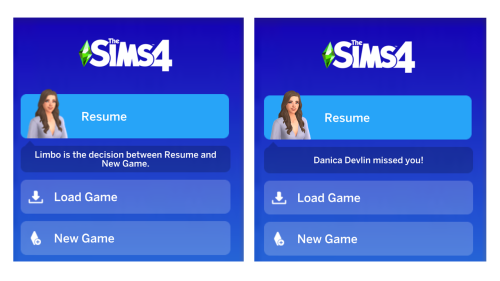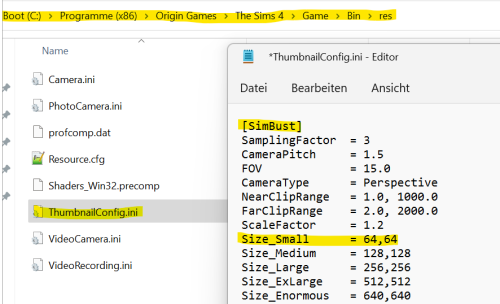simplyanjuta:Just started my game after a while today and was greeted with the new menu… and
simplyanjuta:Just started my game after a while today and was greeted with the new menu… and a very pixelated sim :DI’m not sure if EA is about to fix it any time soon? However, at least a temporary solution is to change the size of the used thumbnail inside the file “ThumbnailConfig.ini” which you can find somewhere along a path like this (might be slightly different for you depending on where the game is located on your pc):C:\Program Files (x86)\Origin Games\The Sims 4\Game\Bin\resMake a copy of the file ThumbnailConfig.ini and save it somewhere on your pc, just in case you need to restore the original file.Then open the original file “ThumbnailConfig.ini” with a text editor.Navigate to the section titled [SimBust] and change the size for Size_Small from 64,64 to 256,256 for example (this size looked good on my monitor, but a smaller size might fix it for you, too).Delete the file localthumbcache.package (it’s located one level above your Mods folder) so that the game can generate new thumbnails, then start the game.That’s it :-)P.S. I’m not sure how often the small size of this thumbnail is used in-game, so don’t go overboard with the size and if you encounter game performance issues you might wanna revert the change (delete the file localthumbcache.package in this case, too, so the game can generate new thumbnails of a smaller size). Note that you will need to redo the changes to the file ThumbnailConfig.ini whenever this file is updated by the game. -- source link
Tumblr Blog : simplyanjuta.tumblr.com
#ts4 tutorial